Moving items
- If you want to move files, folders or playlists to other folders using Drag and Drop, click and hold your mouse button on the "Handle" of the chosen item, pull it over the target item in the tree-view on the left and release the mouse button. You can only move one item at a time with Drag and Drop.
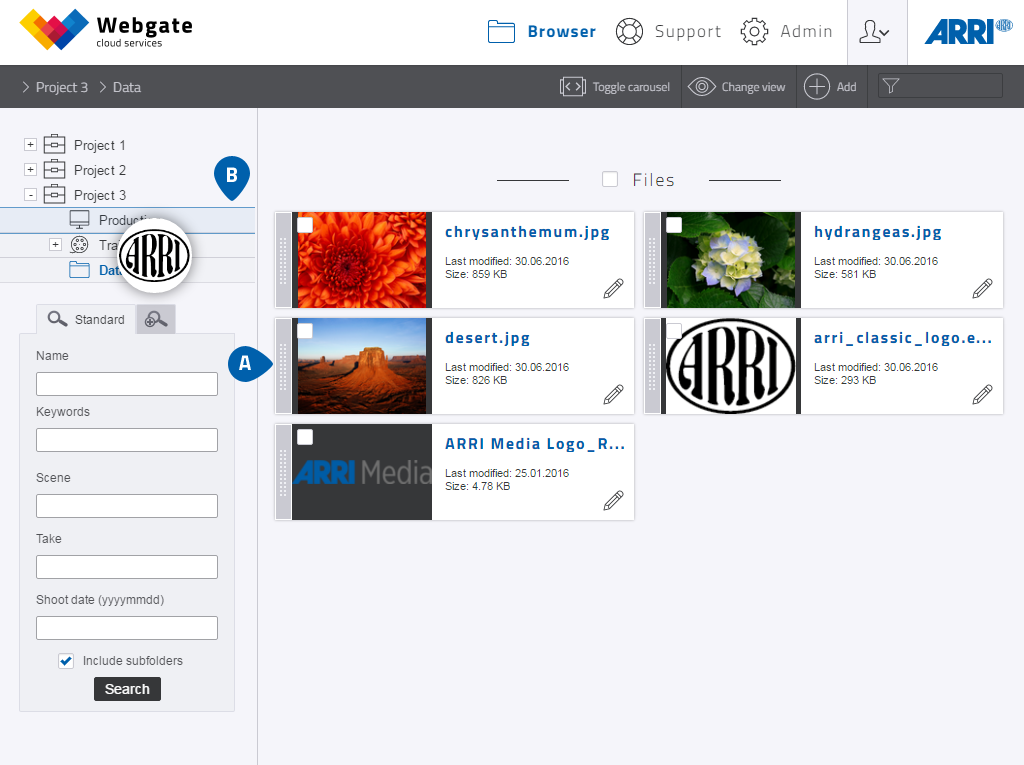
Browser Ansicht
-
Possible target folders are marked blue in the tree-view. When you release the mouse button over the target, the
file is moved into that folder.
Which target folders are available for a given file depends on various things, including the configuration of the room. The items that a given folder accepts are defined when creating the room.If the system recognizes an uploaded file as being a video, you can also copy it into a playlist using Drag and Drop. The video is then rendered automatically.Individual images from a gallery can be moved to another gallery, or into the browser as a file. To do so, change to the list view in the Browser, open the gallery and pull the desired image from a gallery to another gallery or folder in the tree-view.Clips can be moved to other playlists using Drag and Drop, or copied to a folder as a file. To do this, change to the list view, open the playlist and drag a clip from a playlist into another playlist or folder in the tree-view on the left.
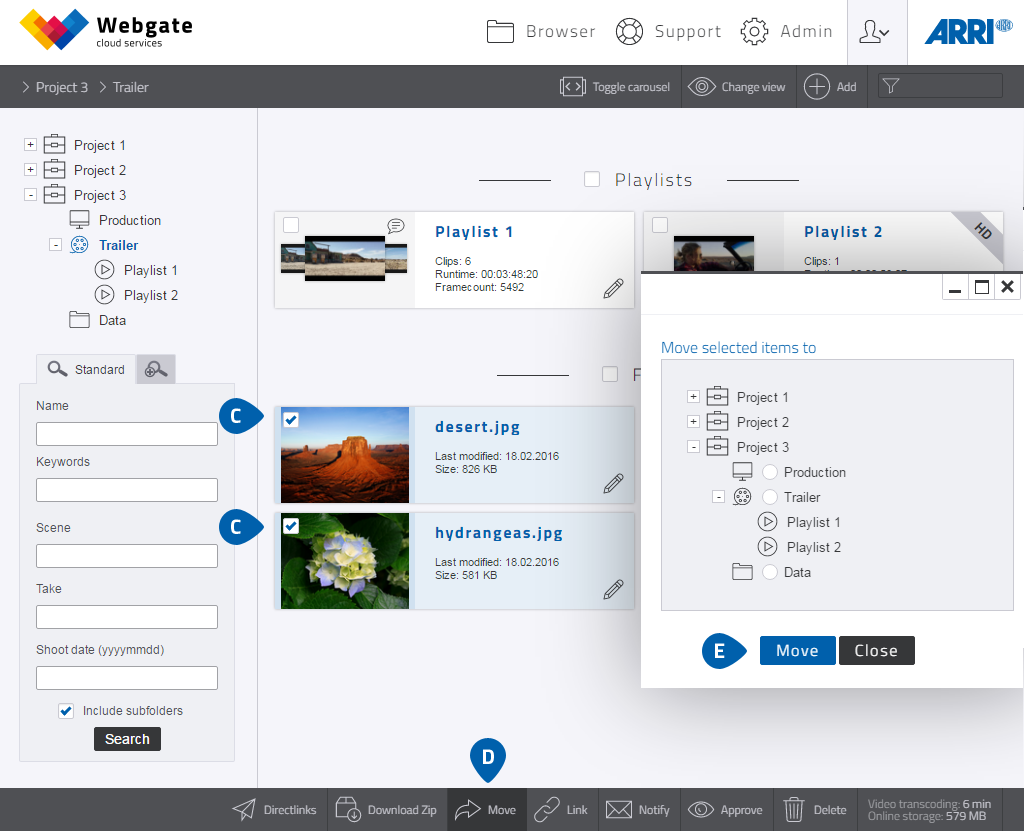
- To move more than one item to a target at the same time, select the desired items in the Browser screen.
- Click on "Move" in the menu bar at the bottom of the screen.
- Click on the target and then click on "Move".
