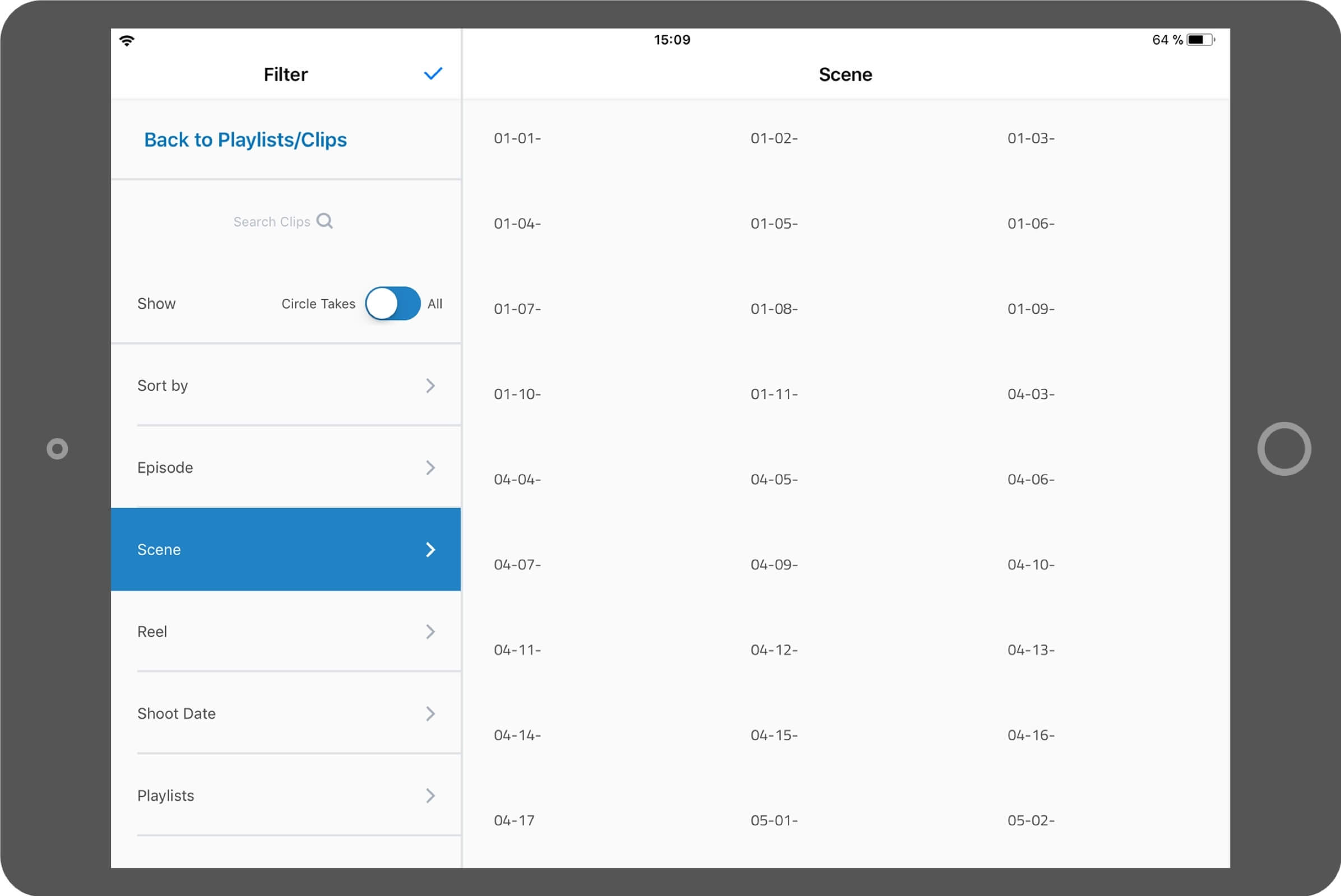Metadata Workflow in Webgate
Webgate.io supports the import of metadata in the form of Avid Log Exchange (ALE) files. The import is supported by all popular systems like Avid, Silverstack Lab, DaVinci Resolve, LockitScript and Onset Dailies. In order for the metadata to be applied to the appropriate shots, the ALE file must have a specific structure.
Metadata workflow with Avid Media ComposerPreparation of the video data
Ideally, video clips are uploaded shot-wise into Webgate. Only then can metadata be applied to the individual shots. In addition, the scene-based navigation is much easier during playback, since each shot is displayed as a thumbnail in the timeline. To match metadata with shots in Webgate, the uploaded clips must have the same name as the Original Camera Data (OCD). The file extension can be different.
To make start timecodes available in the Webgate.io player and the downloadable proxy/streaming files, the uploaded videos must contain a start timecode. The start timecode information can be incorporated into the media stream or embedded in the XMP metadata.
MOV files typically automatically include the start timecode information within the media stream, making them the preferred choice. MP4 files usually require to add the timecode information manually to the XMP metadata before uploading. When an ALE (Avid Log Exchange) file with start timecode information is uploaded, the start timecode of the videos is not overwritten, even if the original files do not have a start timecode or if it is 00:00:00:00. ALE timecode information will be availabel through the Webgate.io metadata interface.
Importing the metadata
An ALE file can be uploaded via the context menu next to the playlist using “add metadata”. Overwrite an existing ALE by reuploading the file. The data will be merged, identical fields are overwritten, fields that do not yet exist are created and existing fields are left untouched.
Matching the metadata
Matching the ALE metadata with the videos is done using the tape or source file column in the ALE and the name of the uploaded file. To apply metadata to a shot "A002_0915489_C001.mov", the ALE file must contain a "Tape" column or a "Source File" column with the value "A002_0915489_C001". If a column "Filetype" exists, the correct file extension can usually be found there. The column is not required though. Incorrect content in the "Filetype" column, however, can cause failures during matching.
Column assignment of the ALE file
Some columns of the ALE file need to have a certain syntax to correctly translate the metadata into the structural metadata of Webgate. The syntax is as follows:
| Column | Content |
|---|---|
| Scene | Scene - Shot |
| Take | Take |
| Episode | Episode |
| Reel or ReelName | Reel |
| Shoot Date | Shoot Date |
| Shot Day | Shoot Day |
| Circled Take, circled take, Good Take, Selected | 1, circled, yes, Yes, YES |
| Name | * at the end of the name, for example 35-1 /1* (circle take) |
| Comments | Clip Comments |
| Filetype | mov, mxf etc. |
| Start | Start Timecode |
Clip comments
Use the ALE upload to automatically create clip-comments, such as QC comments. To do so, add your comments to a "Comments" column in the ALE file. After importing the ALE, all comments will appear in the comments section of the player view. By clicking on a comment, the player will jump to the corresponding shot. In order to see the comments, a user needs the permission to "comment and vote". By default, the “User”, “room administrator”, and “Project Admin” roles have that permission. To allow other users to see comments, you can create a new role, or add the permission to a predefined role (i.e. “Member”). This can be done in the Admin tab, via "Roles" and "+ Add role".
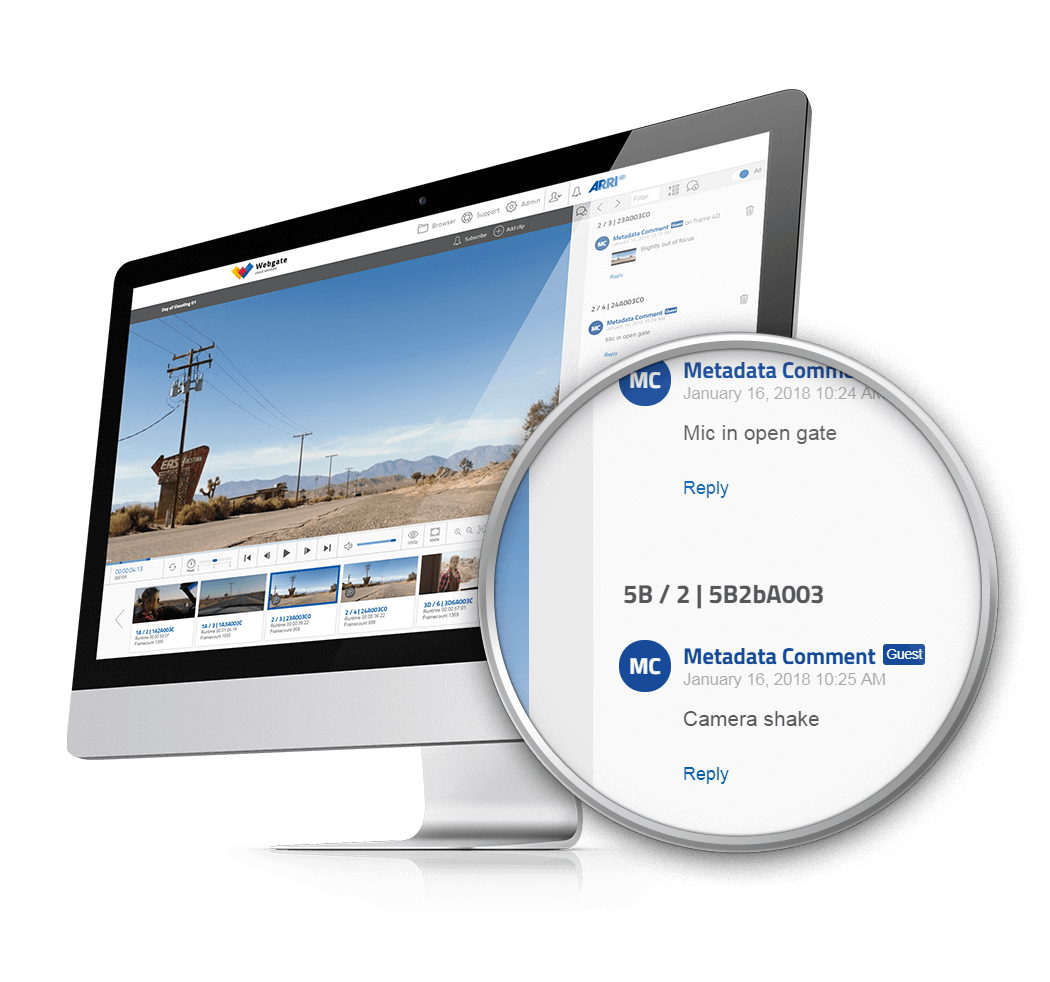
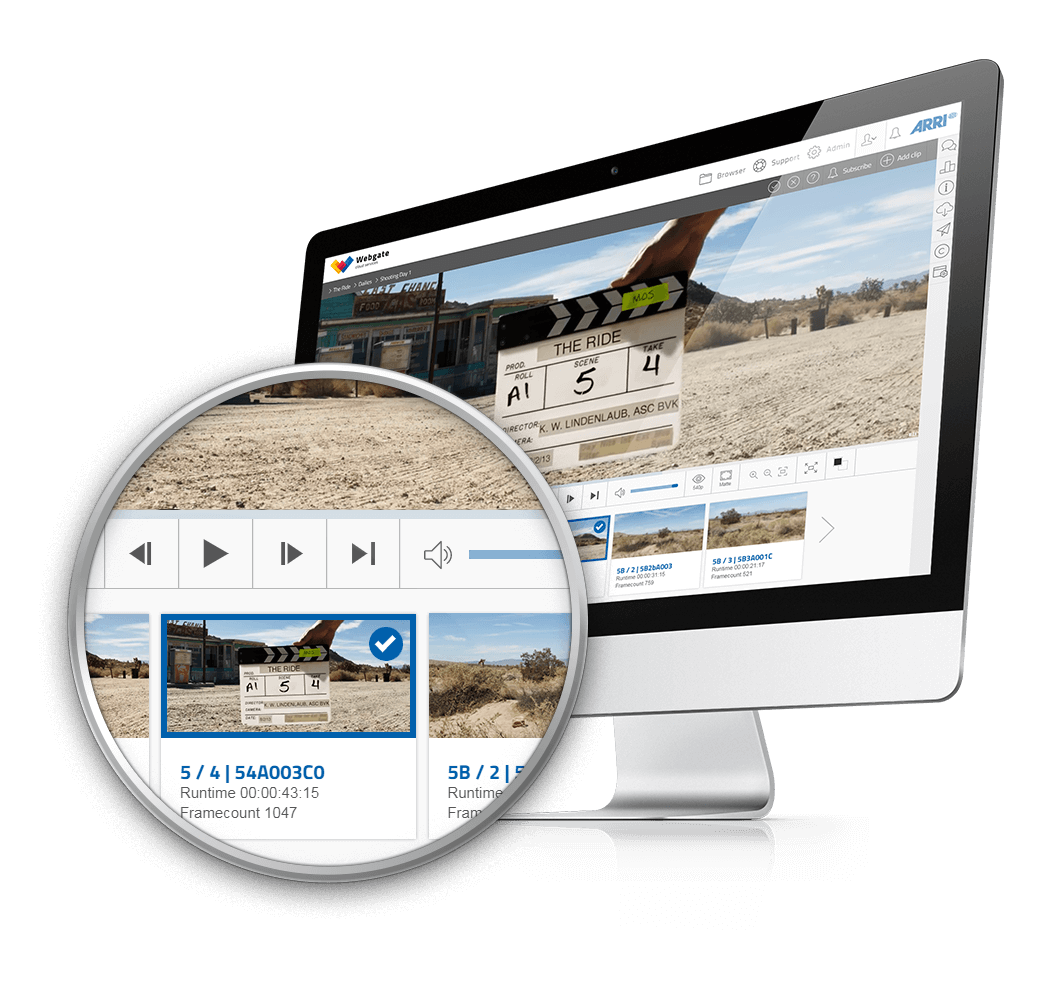
Circle Takes
Circle takes can be automatically marked in Webgate. If the column "Circled Take", "Good Take" or "Selected" in the ALE contains the number “1” or "Yes", the shot will be marked as a circle take. If the field contains a “0” or the word "No" the shot will not be flagged as a circle take. If the content of the name column ends with a *, the shot will be marked as a circle take as well.
Using metadata in the Dailies Player by Webgate.io App
If metadata is imported into Webgate.io using the described way you can conveniently filter and search your metadata in the iOS App “Dailies Player by Webgate”. You can filter for episodes, scenes, reels, shoot dates and playlists. The App for iPad and iPhone can be downloaded for free from the App Store.