Creating playlists and rendering of transcoded videos
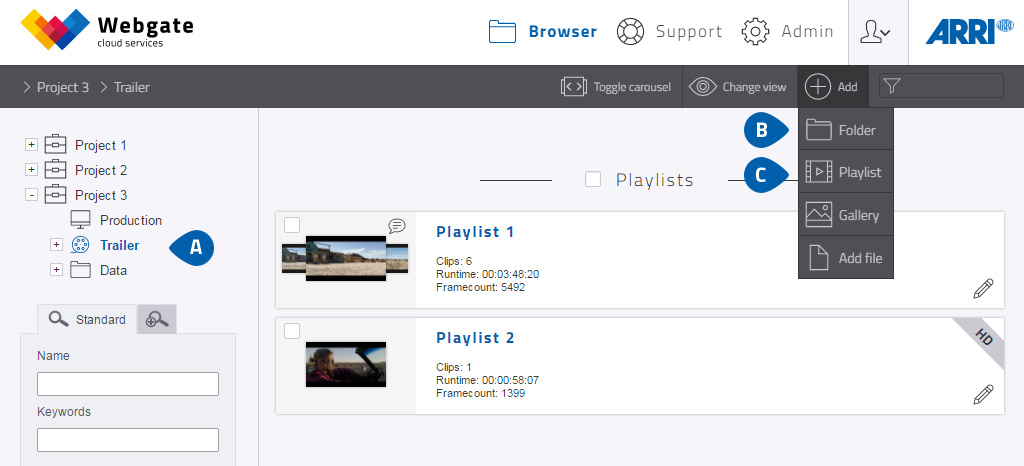
Browser view
-
Click on the respective room (Dailies, Editorial, etc.) of your Webgate project.
Video clips can only be uploaded to the rooms with playlist permission. The permission is set by the project administrators.
- Creating a folder: A folder can contain additional folders and playlists. Folders are for structuring your Webgate project.
-
Create a new playlist (for instance, LabRoll 1) to load data into Webgate.
New playlist: a playlist (it could be named after a magazine/LabRoll) can contain one or more clips.
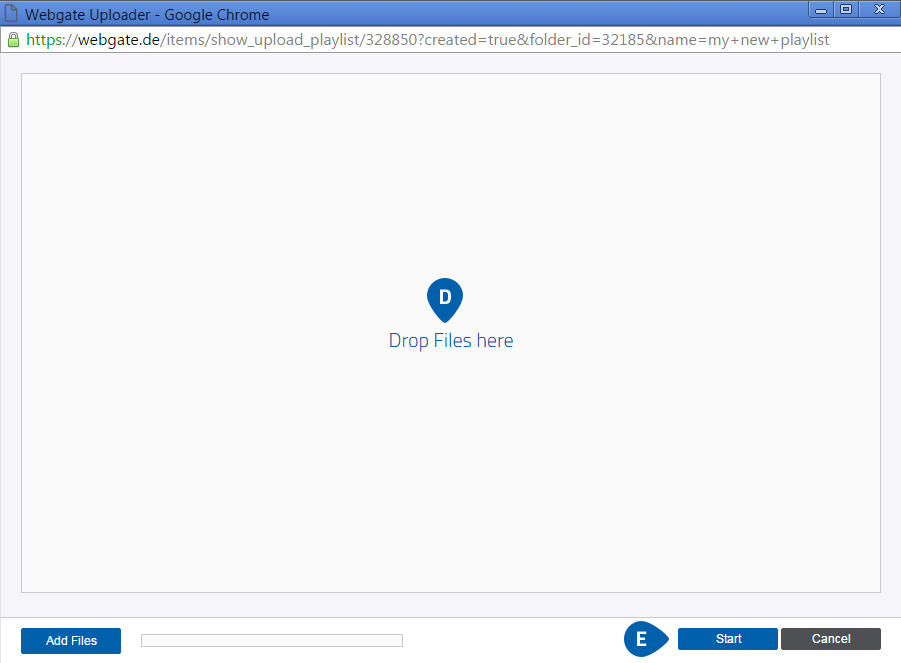
Browser clip upload
- Use Drag and Drop to pull your files (.mov, .mp4 or .m4v) into the Browser screen or select the files using "Add files" in the "Add File" screen.
-
Start the upload using the "Start" button.
The order of the video clips in the upload window determines the order in which they are played in the playlist. This can be changed afterwards. However, please note that subsequently changing the playlist automatically restarts the transcoding of the download items. Do not close the upload window during the upload. In the event of an interruption, the upload restarts where it stopped.
After successfully completing the upload you will be returned to the Browser view.
The rendering of the streaming derivatives starts automatically after the successful completion of the upload.
However, the rendering of the download derivatives starts only after the rendering of all streaming derivatives in the playlist has been completed.
The display of "Duration" and "Single frames" of the respective clips will be updated only after rendering has been completed.
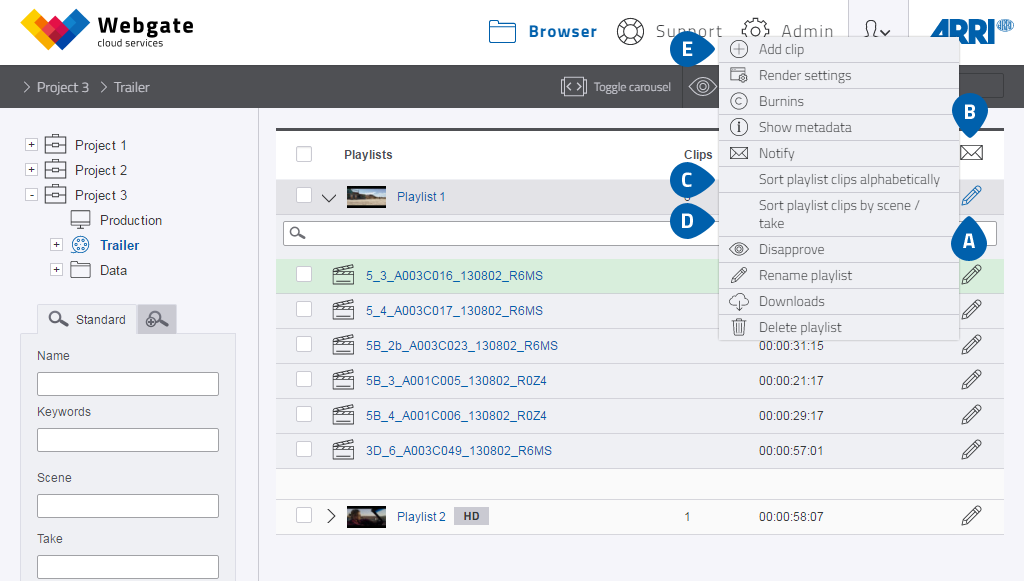
Browser list view playlist
- Using the options in the context menu allows you to sort your contents alphabetically, rename them and withdraw or delete contents that have already been released.
- Using the letter symbol, you can inform all Webgate users who have been provided with the respective access authorisation about new contents.
- You are able to sort playlist clips alphabetically
- You can sort clips by scene/take if scene and take are entered in the clip's metadata.
- With "Add clip" you can add further clips to your existing playlists. Uploading a clip that is already in the playlist replaces the existing clip in the playlist.
The rendering of the download items begins automatically when a new playlist is created. If the order of the
clips is changed in the playlist or if clips are subsequently added or removed from it, the rendering of the
download items is also restarted automatically. If there are rendered download items with different watermark
items in a playlist, they will not be automatically re-rendered.
