Manually rendering formats
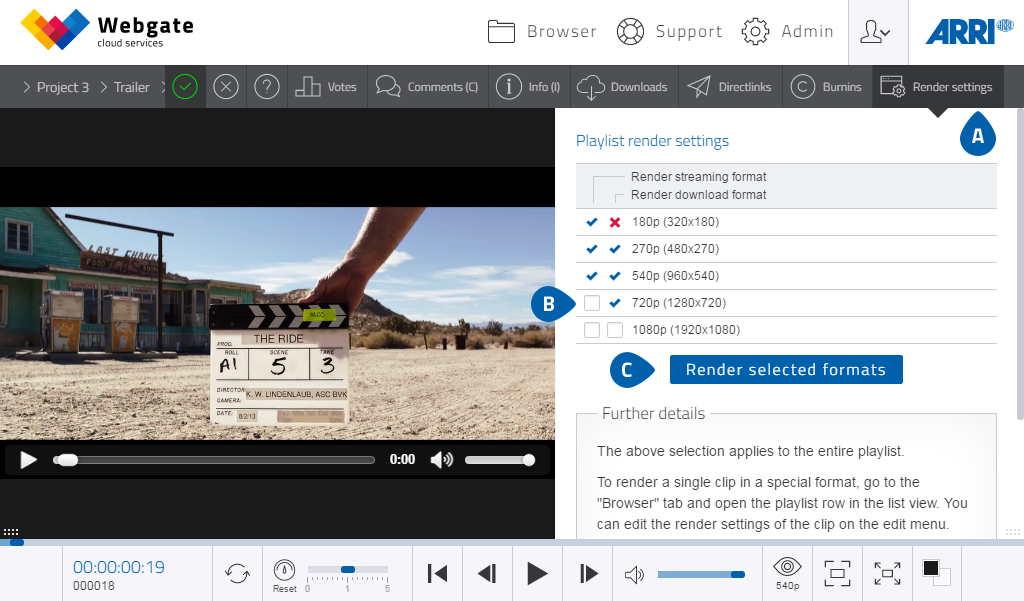
- To render additional formats, click on "Render settings" at the top right of the playlist.
-
You can select the desired streaming and download formats for playlists using the tick boxes. The formats
available depend on the project settings.
- Formats with a blue tick are already rendered.
- Formats with a red tick have a rendering error. You can restart the rendering process by selecting the desired format and then clicking on "Render selected formats".
- Formats with a red cross cannot be rendered, because the project settings do not allow them.
- If the playlist is currently in the process of being rendered, no formats can be selected.
- To start the rendering process, click on "Render selected formats".
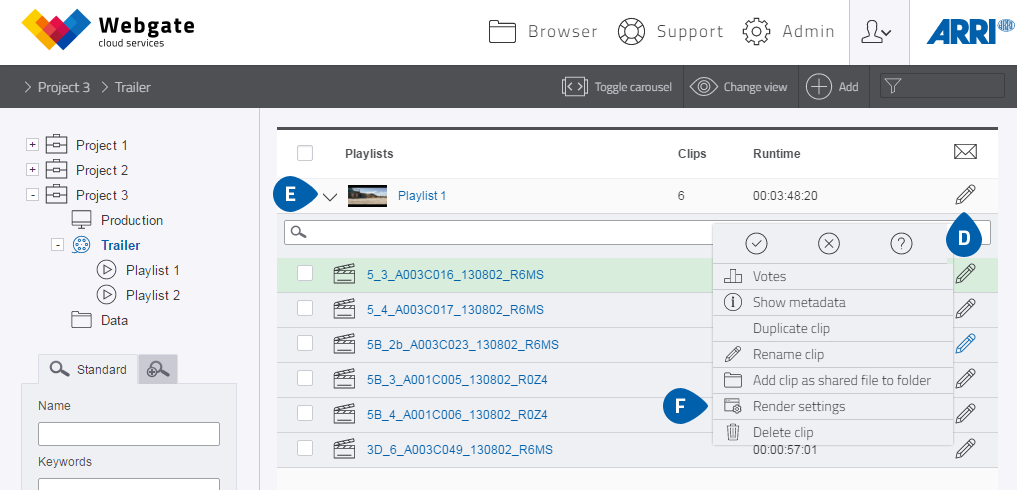
- To access the rendering settings in the Browser screen, click on the context menu of a playlist.
- In the Browser's list view you can also render further formats for single clips. To do so, open the playlist by clicking on the arrow on the left and then click on the context menu.
- Clicking on "Render settings" opens a pop-up menu. No additional downloads can be generated for a single clip.
