Creating a playlist with a watermark
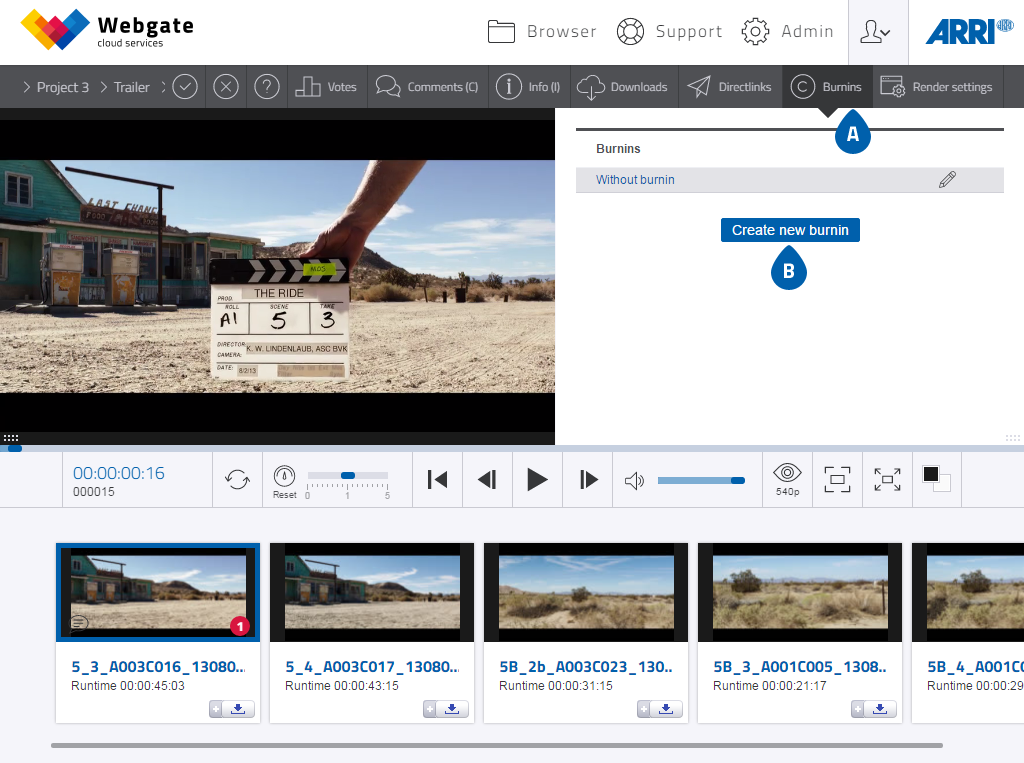
- Click on the Watermarks tab in a playlist.
- Click on "Create new watermark", then select a PNG file with Alpha channel in the format 1920x1080 and upload it into Webgate.
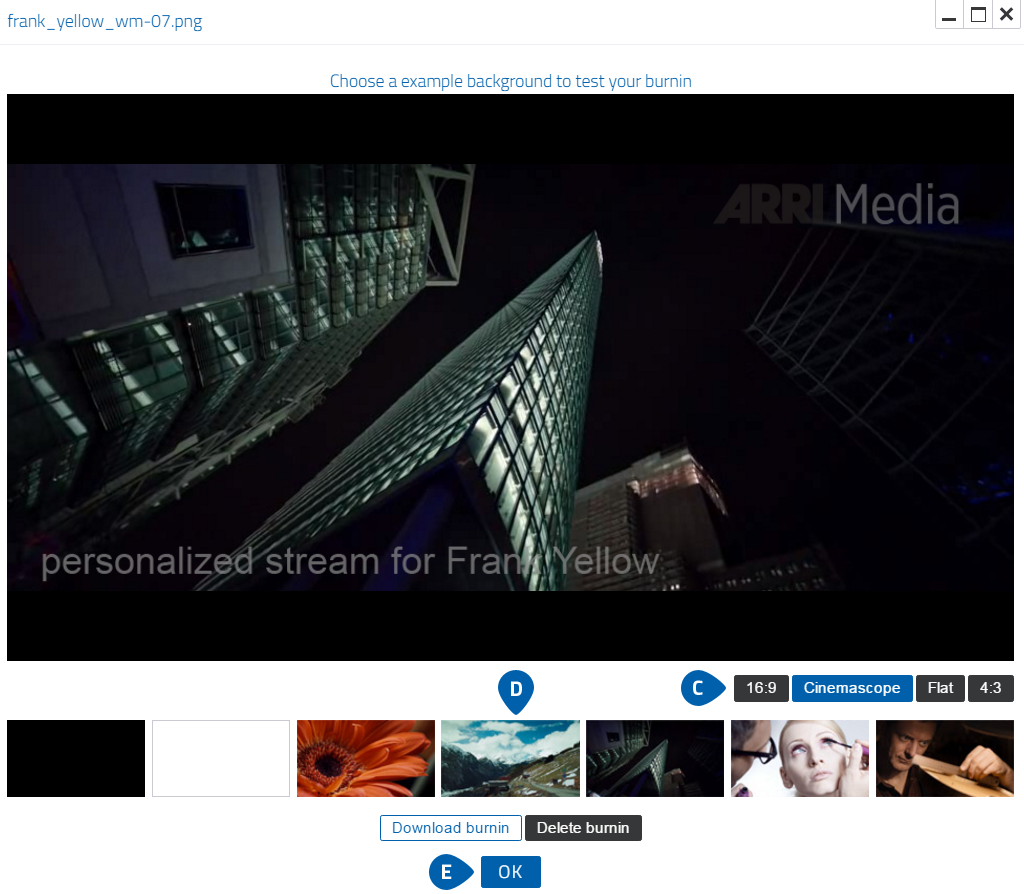
A preview window opens, in which you can check your watermark.
- Move between different aspect ratios to check the positioning of your watermark.
- Check your watermark using different sample backgrounds.
- If you are happy with the watermark, click on OK.
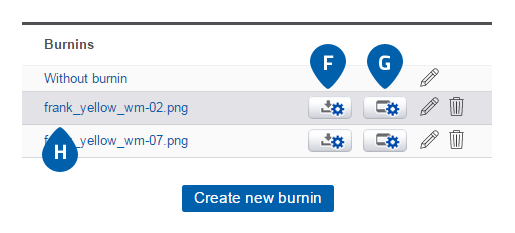
- To render the download files, click on the "Render download" button. The formats are rendered that are set as standard in the project.
- To render the streaming files, click on the "Render streaming" button. The formats are rendered that are set as standard in the project.
- If you wish to render other resolution formats than those that are stored in the project settings, select the desired watermark type by clicking on the title of the watermark and then go to the "Render settings" tab. Select the formats for streaming and/or the download and click on "Render selected formats".
