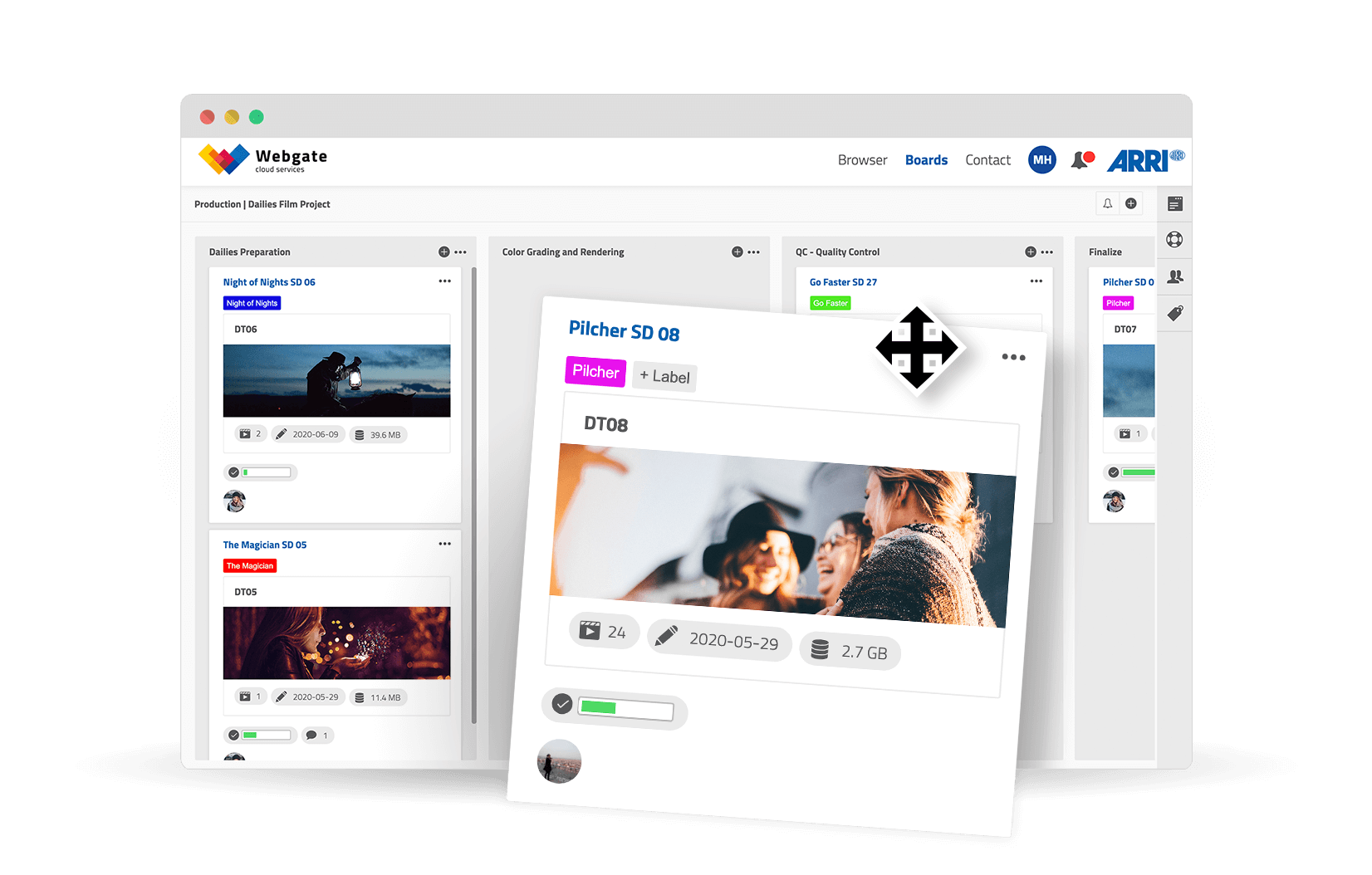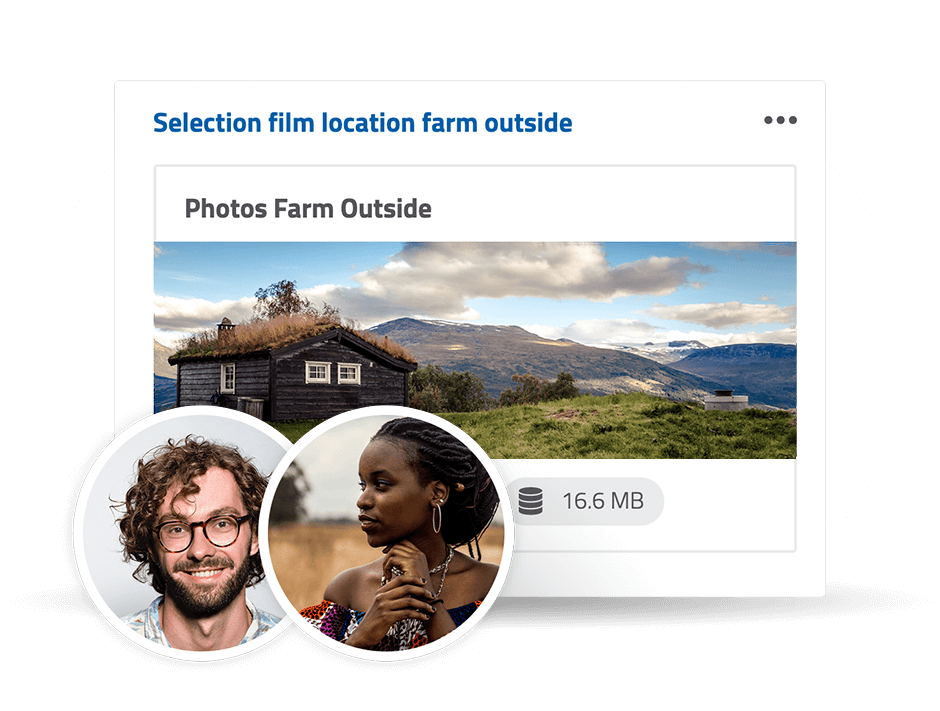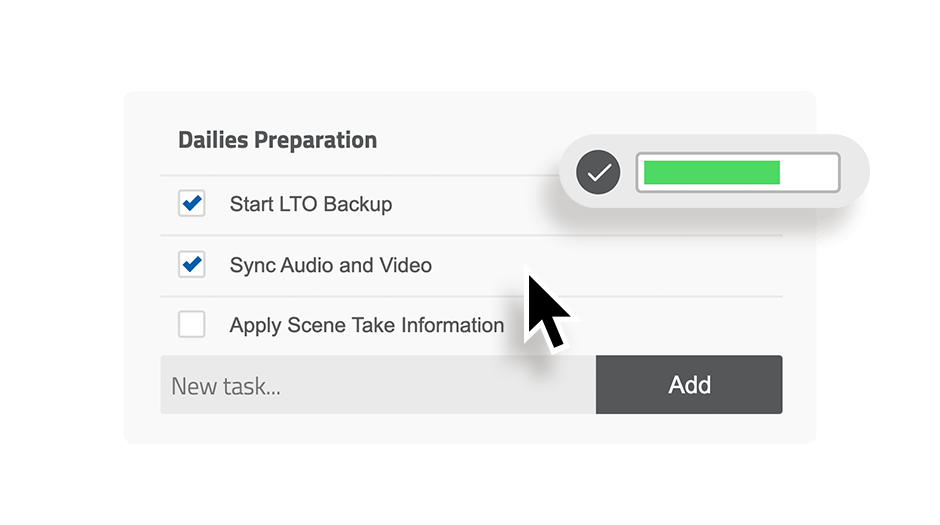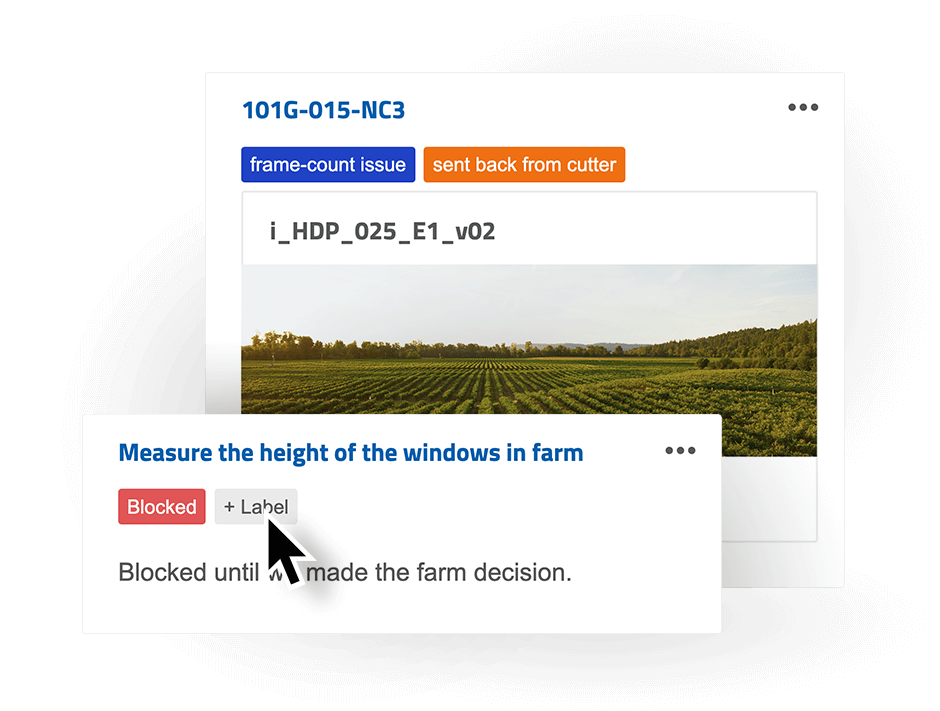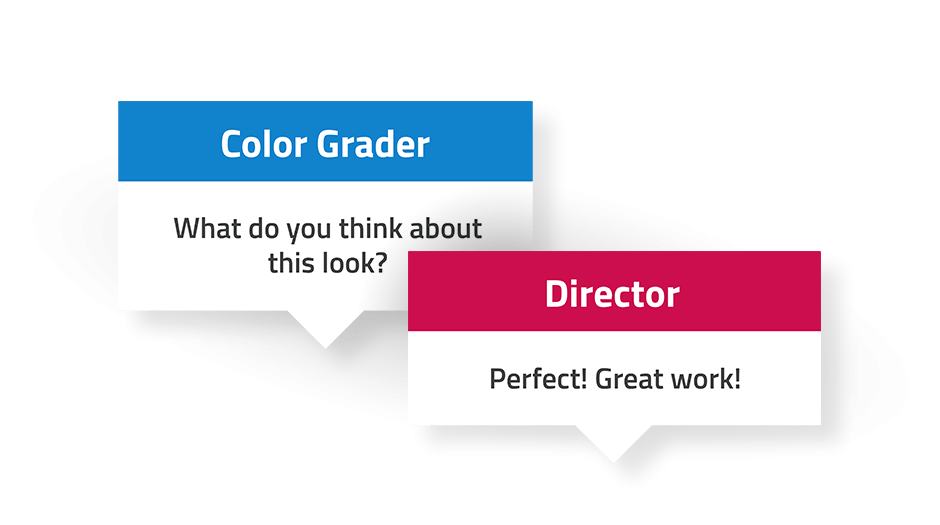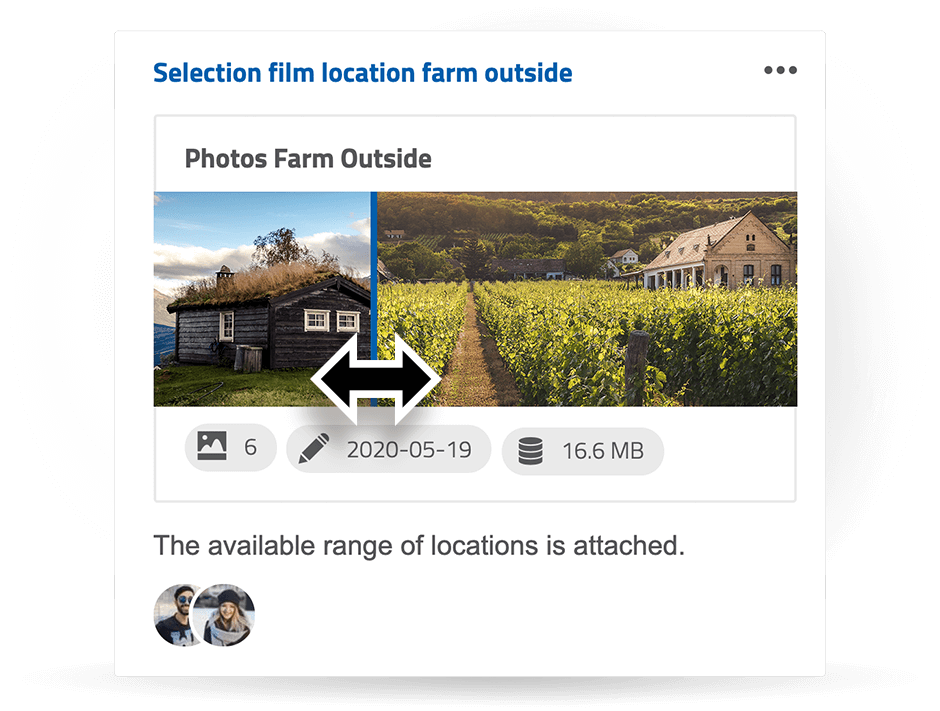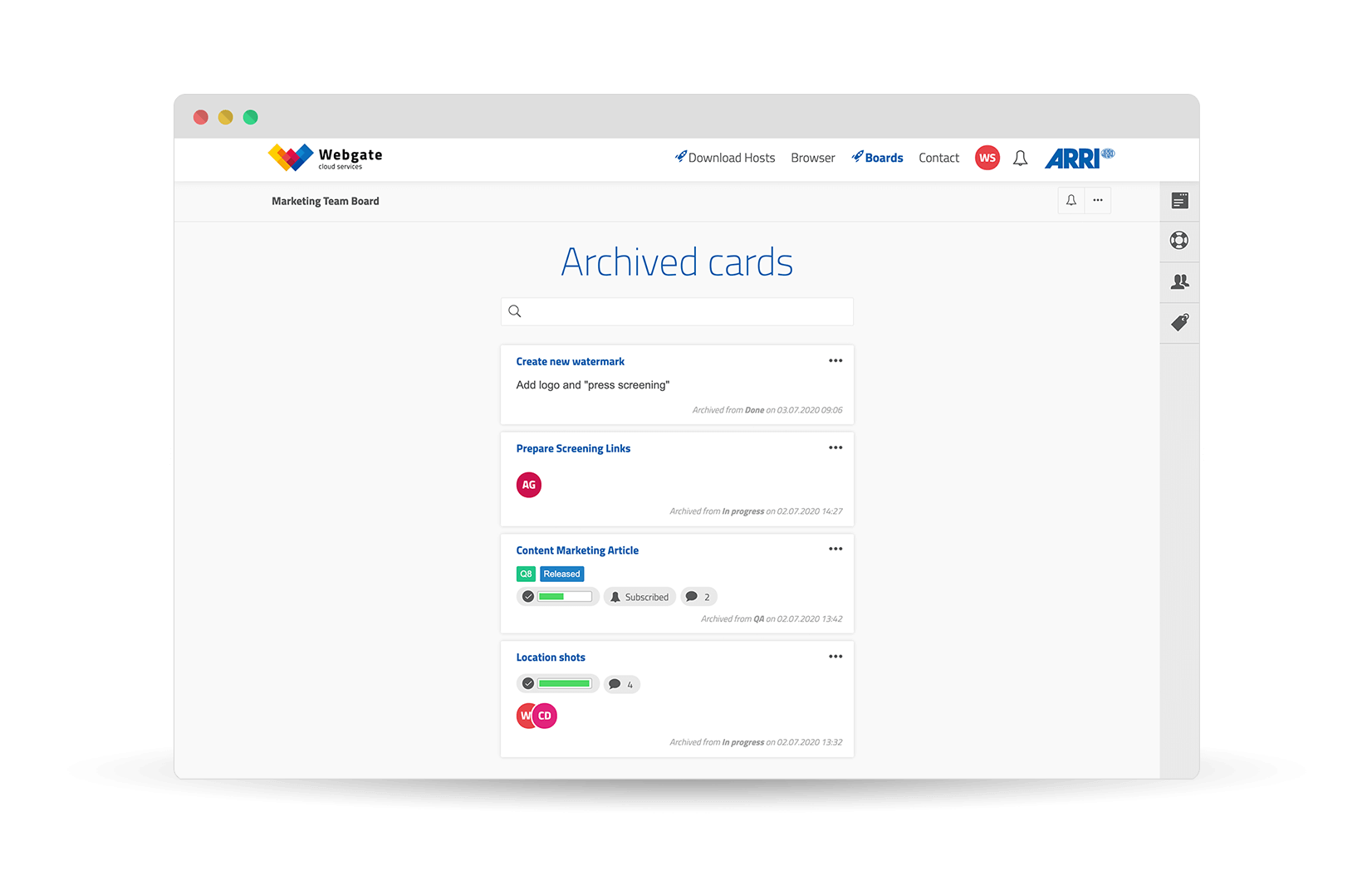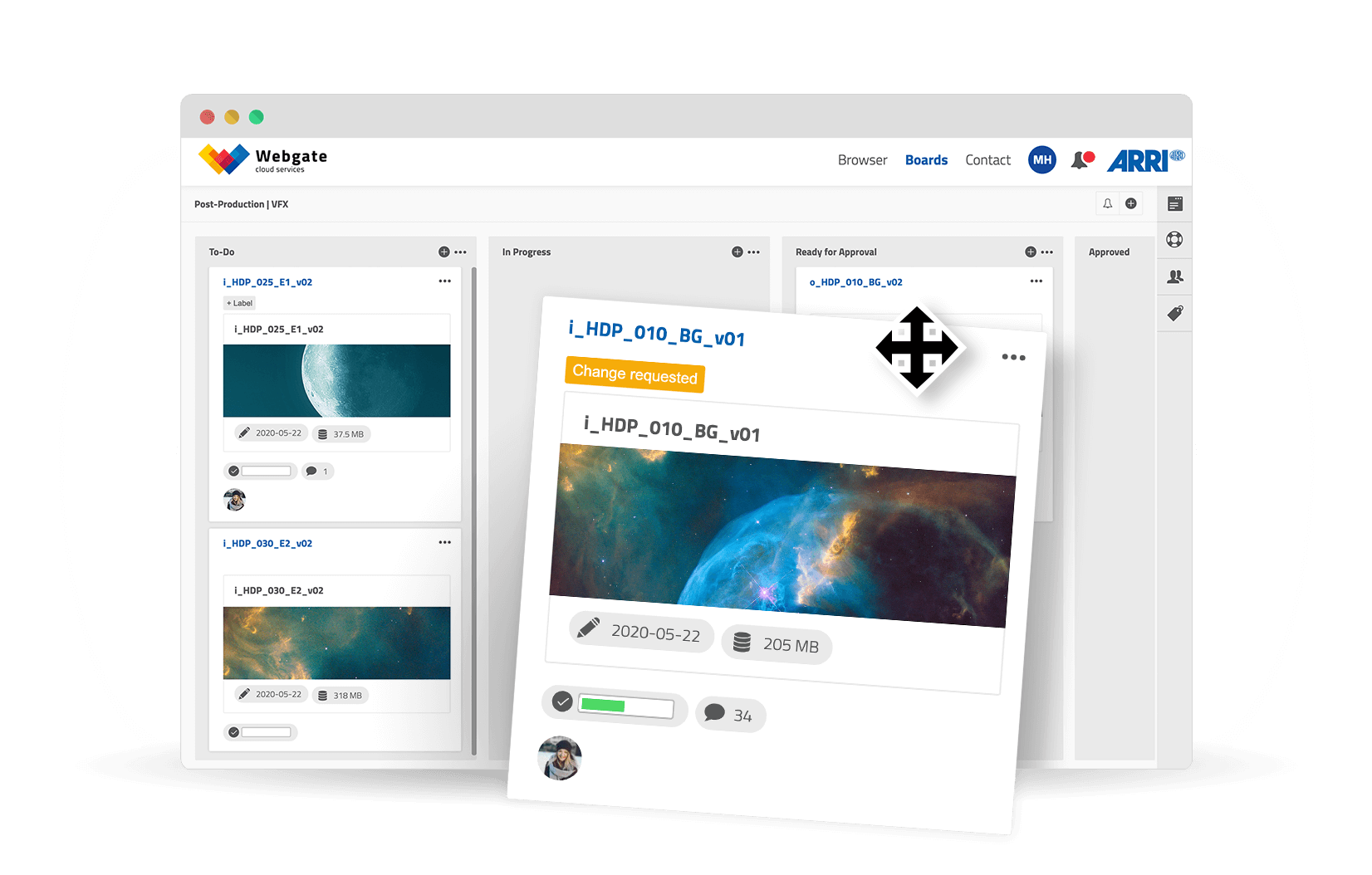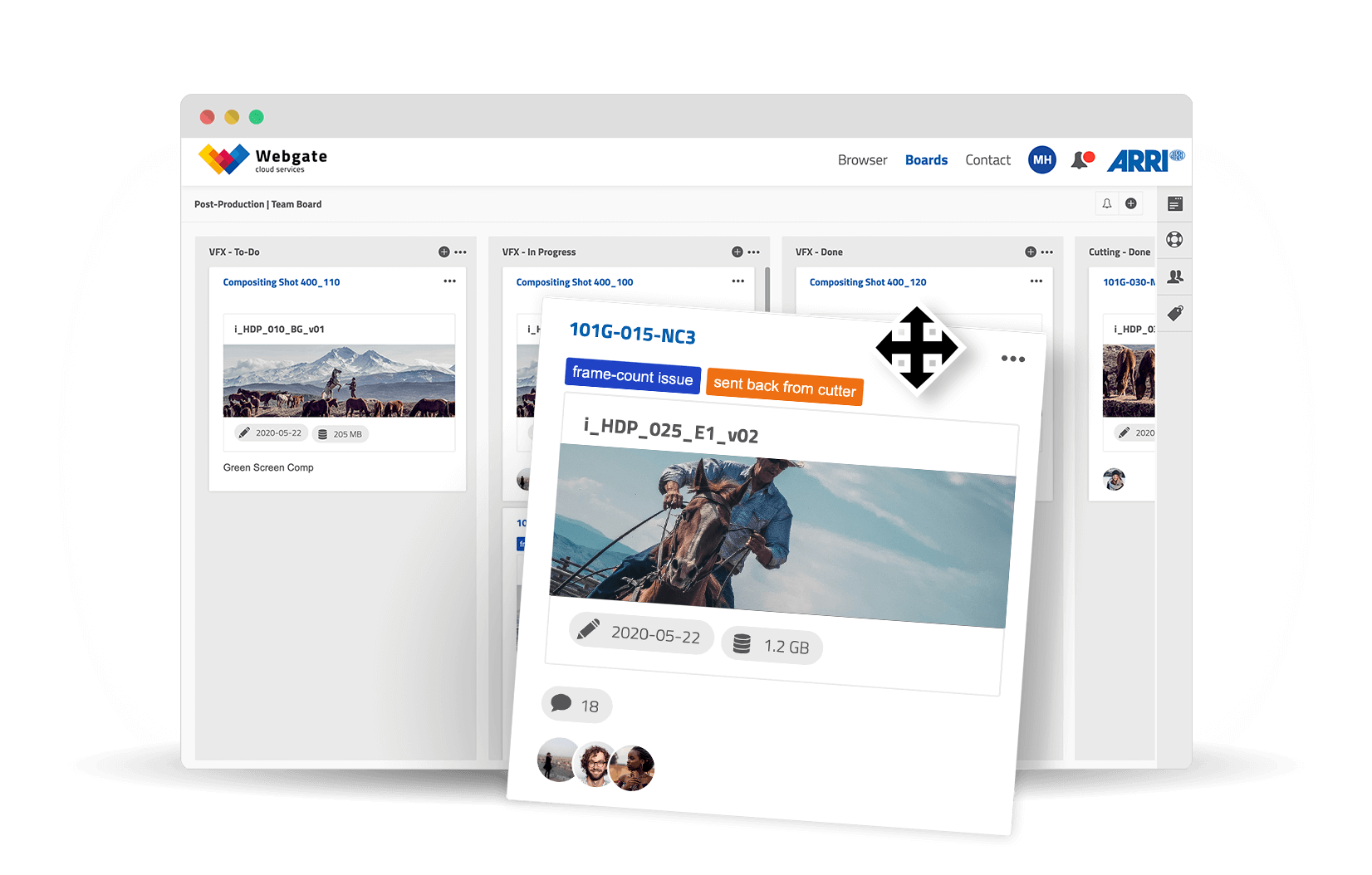Kanban has reached the film industry
With the Kanban boards in Webgate.io, we provide you and your team with a new collaborative project management tool. Record the phases of your work, track and optimize your workflow and keep a constant and fast overview of the progress being made in every single project. See who is working on what at a glance, and how far advanced the individual parts of your project are. Immediately recognize where there is need for action, where there are problems, where help is needed or what stage of processing your file, playlist, etc. is.
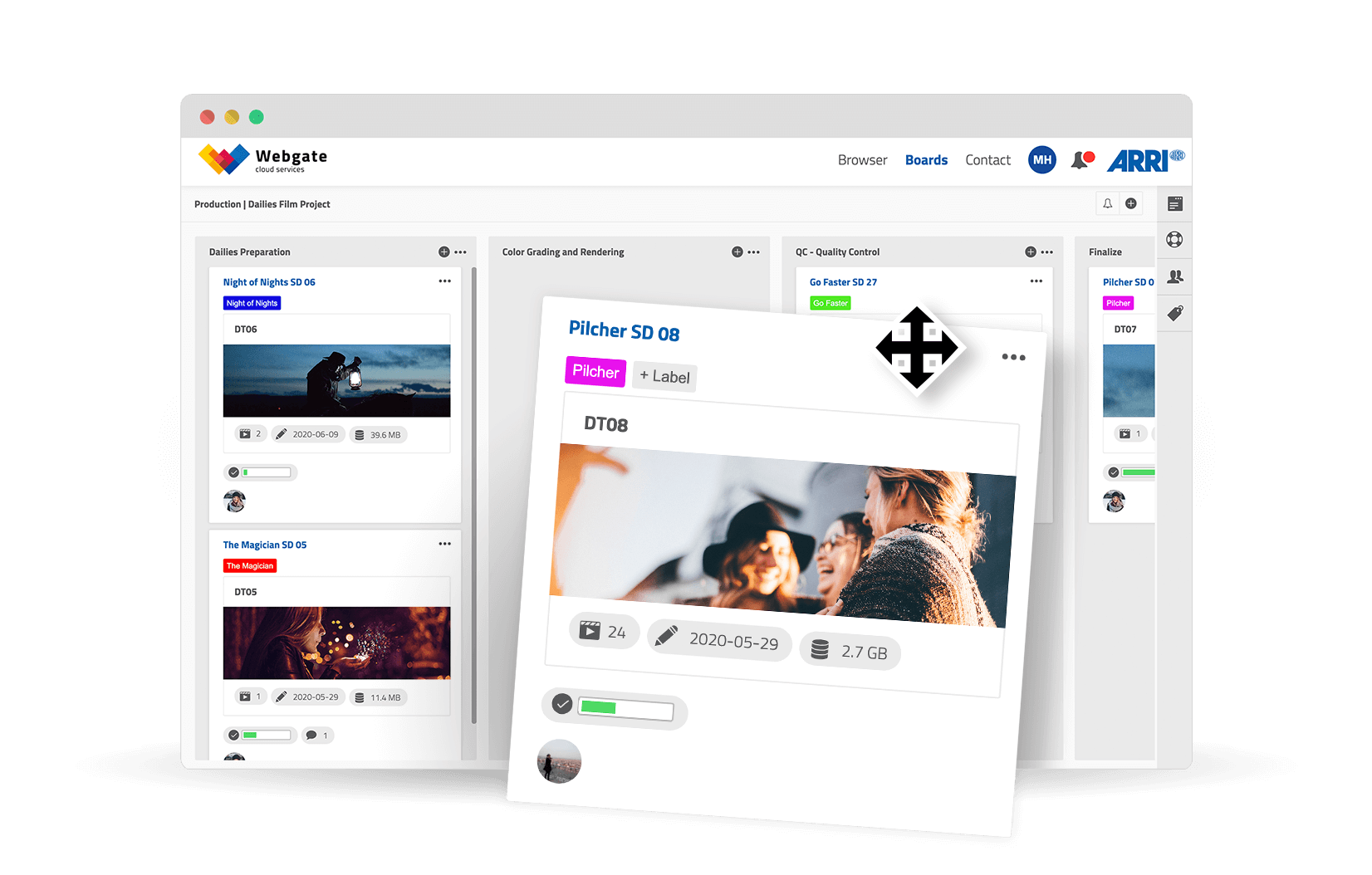
What is Kanban?
Kanban (Japanese for sign or card) is a work-management method that originally came from Toyota in the automotive industry. It helps teams optimize their workflows and processes.
Kanban – an easy start for your film project.
Kanban gives you an overview over your tasks and shows whether work on a given task has already begun or been completed.
Let’s say you want to complete part of a film project: for instance the preparation of a shoot. With this goal in mind, you can create a board and call it, for example, «Shoot Prep». You write down all the tasks related to this goal on this board in the form of cards. Each card has one task on it, and each task can then be allocated to a team member. You can also allocate cards to yourself if you want to do that particular job.
Kanban works with lists, or columns, that represent the phases in a process. The simplest form of Kanban comprises three columns:
With this agile form of project management, everybody can always see who is working on what task and how far advanced the work is on that task. The method ensures that the tasks are spread efficiently between the team members, that transparency is high and project iterations go faster. It prevents redundant and parallel work.
How does that work in Webgate exactly?
In our example we have talked about allocations, checklists and attachments, and we will approach these things in more detail below. One of the good things about the virtual card is that there is an unlimited amount of space on it for information, unlike its analog version – the Post-It.
Why Kanban boards and why in Webgate?
A Kanban board helps you and your team visualize and keep track of your work. In the following, we show you how the Kanban technique can help you and optimize your work, using various workflows from the film industry.
Board members and their rights
Working together on the Webgate Board is similar to collaborating using the Webgate Browser. An Webgate user with the «Project Admin» role can create boards. All further Project Admins and Customer Admins are then taken on board automatically. All other members can then be invited to the board, whether they are internal or external.
Every board member can create and delete cards and allocate cards to team colleagues. All board members can see the comments on the cards. Board members can subscribe to individual cards and entire boards, in order to be informed of any related news. Content that is linked in cards from the Browser (e.g. playlists, images, …) is only shown to the users who have access to that content. They then gain access to the content by clicking on the file in question in the Webgate Browser. Unauthorized users see a message telling them that this content is not available to them. All users have access to the comments, the card descriptions and checklists, so that they can remain informed as to the news and sub-tasks.
Communication and feedback loops
All team members can access the board anytime and anywhere, so they always stay up to date and informed. This is particularly essential for teams that are spread around the globe.
HINT: Each team member can view the progress of the board on their own, but we recommend holding regular, brief (online) meetings, in which people concisely describe what card they are currently working on. A short team meeting that doesn’t have to take more than 10-15 minutes.
100% GDPR compliant Kanban boards
Your data is safe with us. All of our servers are ISO 27001 certified and located in the EU. Biannual security audits verify our high level of security.
It's your turn
You and your team know best of all what is going on in your workflow. So set up your Kanban board the way you think is best. The Kanban board in Webgate enables you and your team to maintain an overall view of the progress in individual tasks, to make tasks visible and to show what still has to be done, who is working on what and what is already finished.
We would love to hear your Feedback! Let us know how you use the new boards and how else they can still be improved so that you can integrated them better into your workflow.