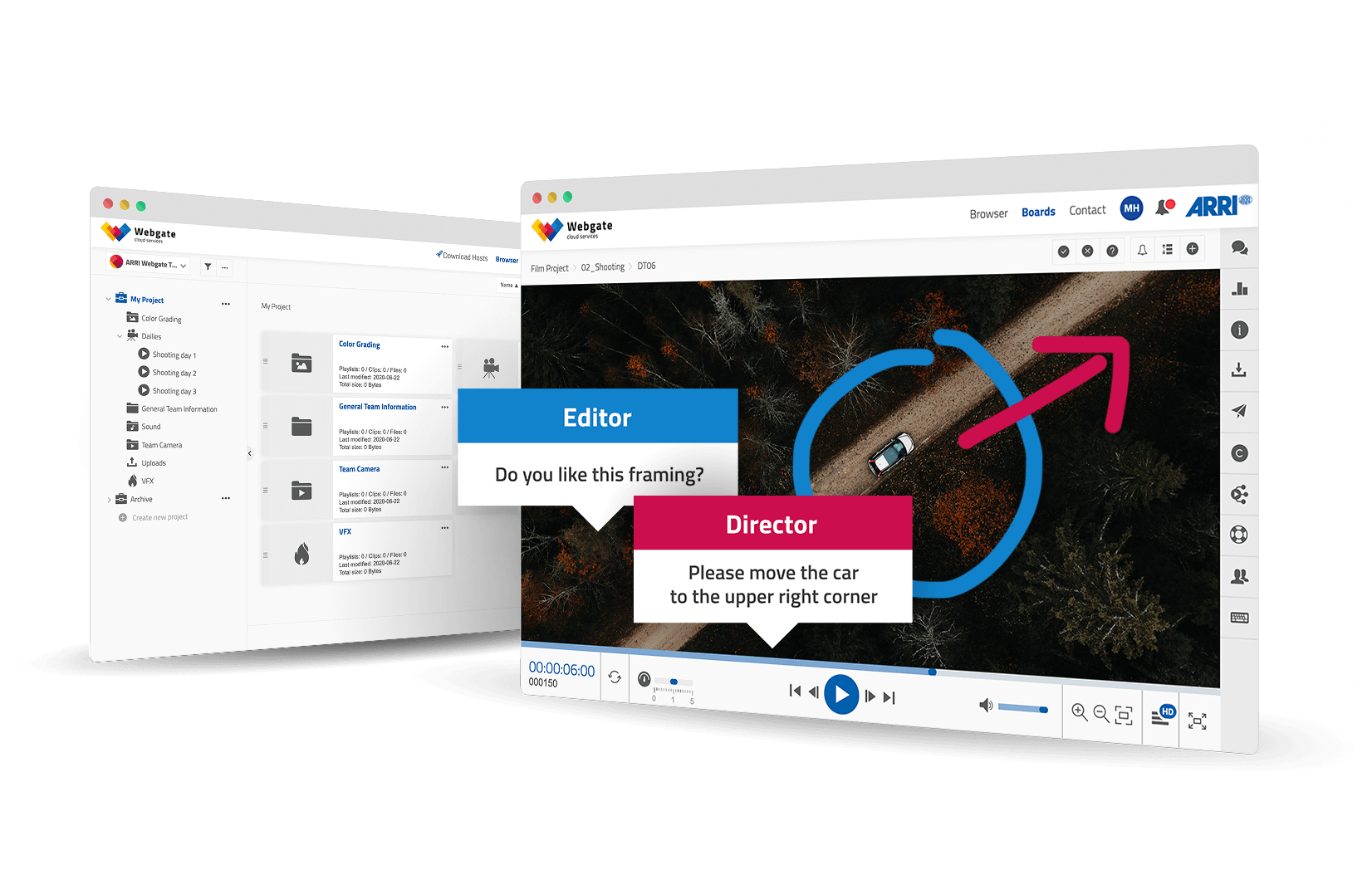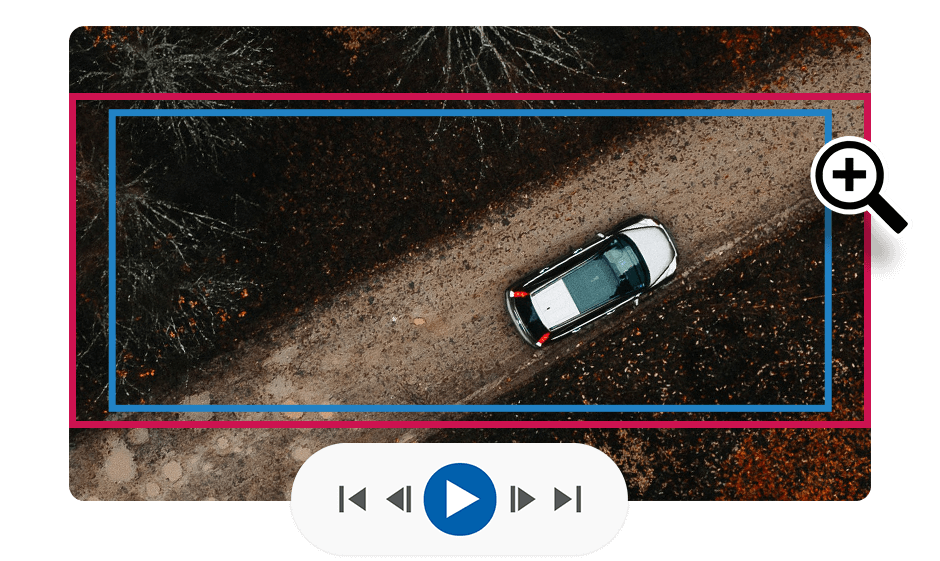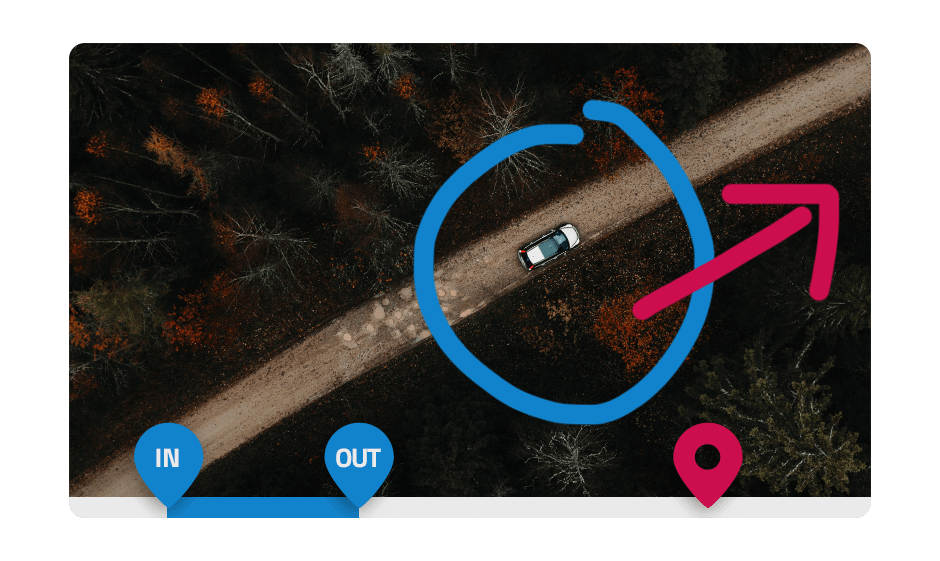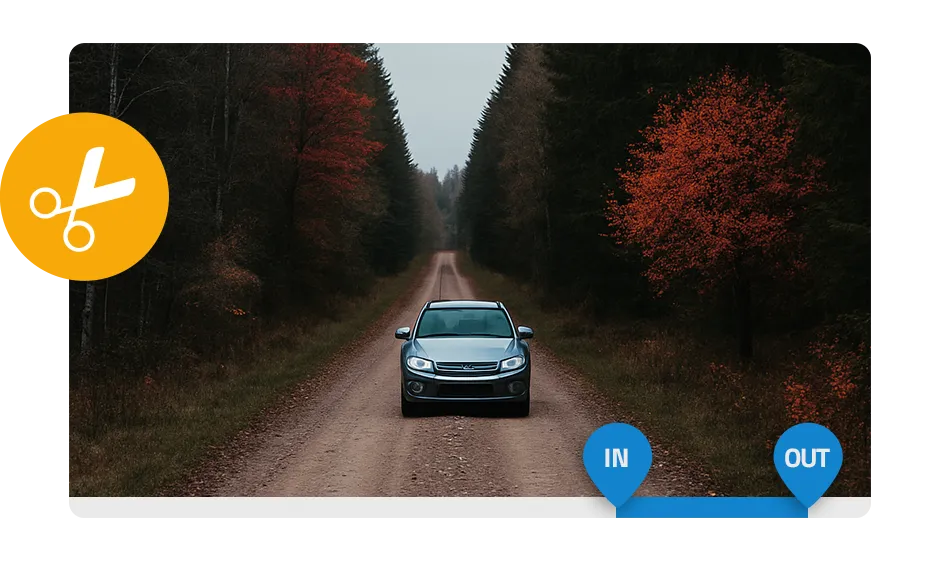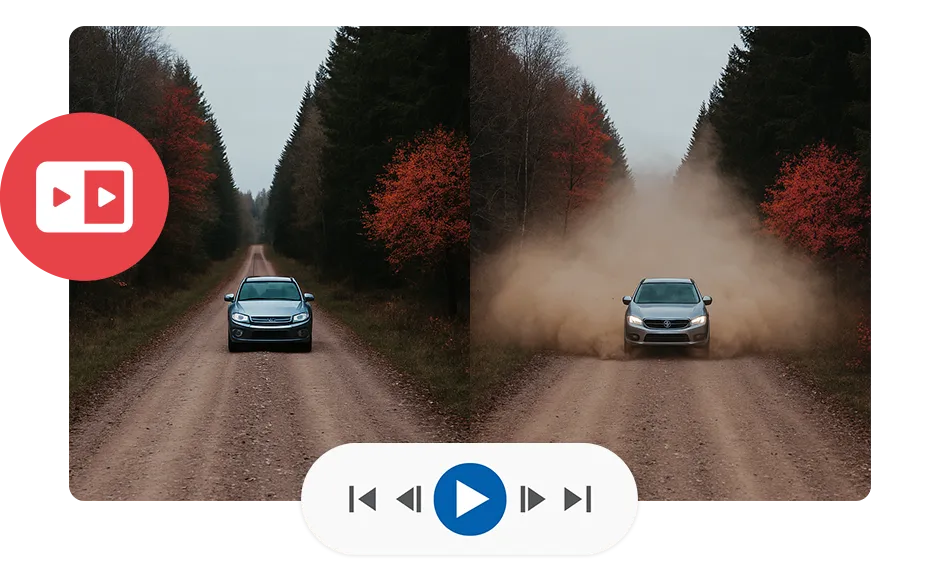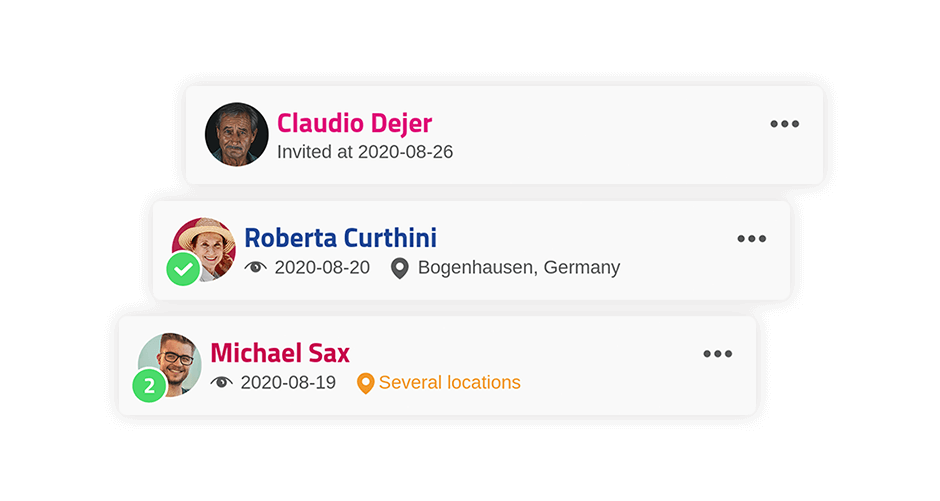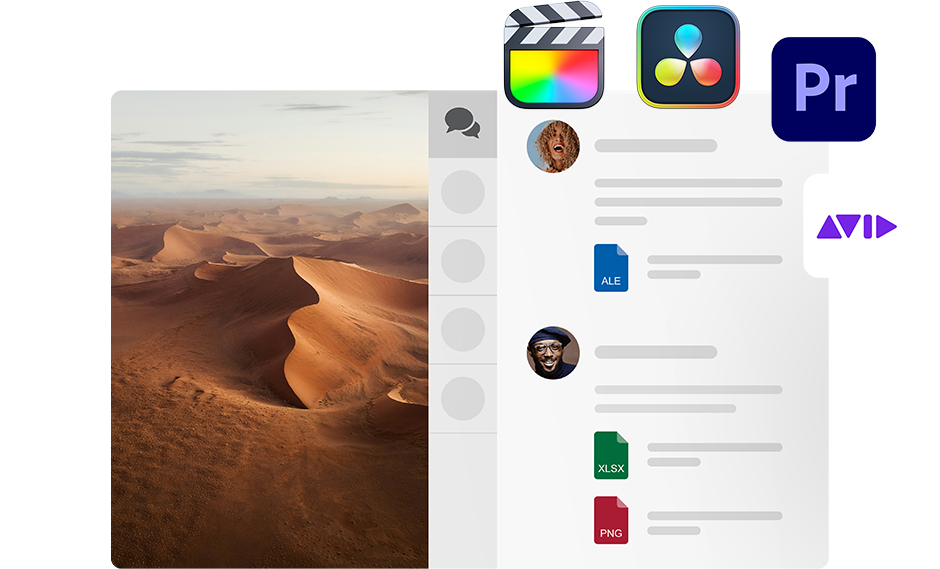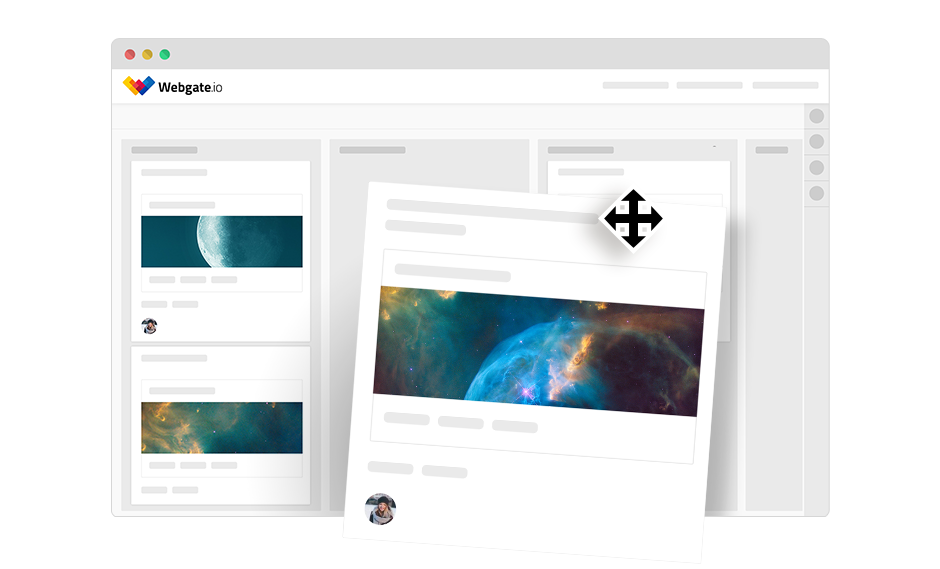Video feedback tool
A successful film project is based on excellent team performance. In order not to lose any time in decision-making processes, editors, directors and producers need to work together as closely and efficiently as possible. This is where the Video Feedback and Video Review Tool, Webgate.io, comes in to facilitate ideal teamwork. We will explain what a video feedback tool is and what you will need it for.
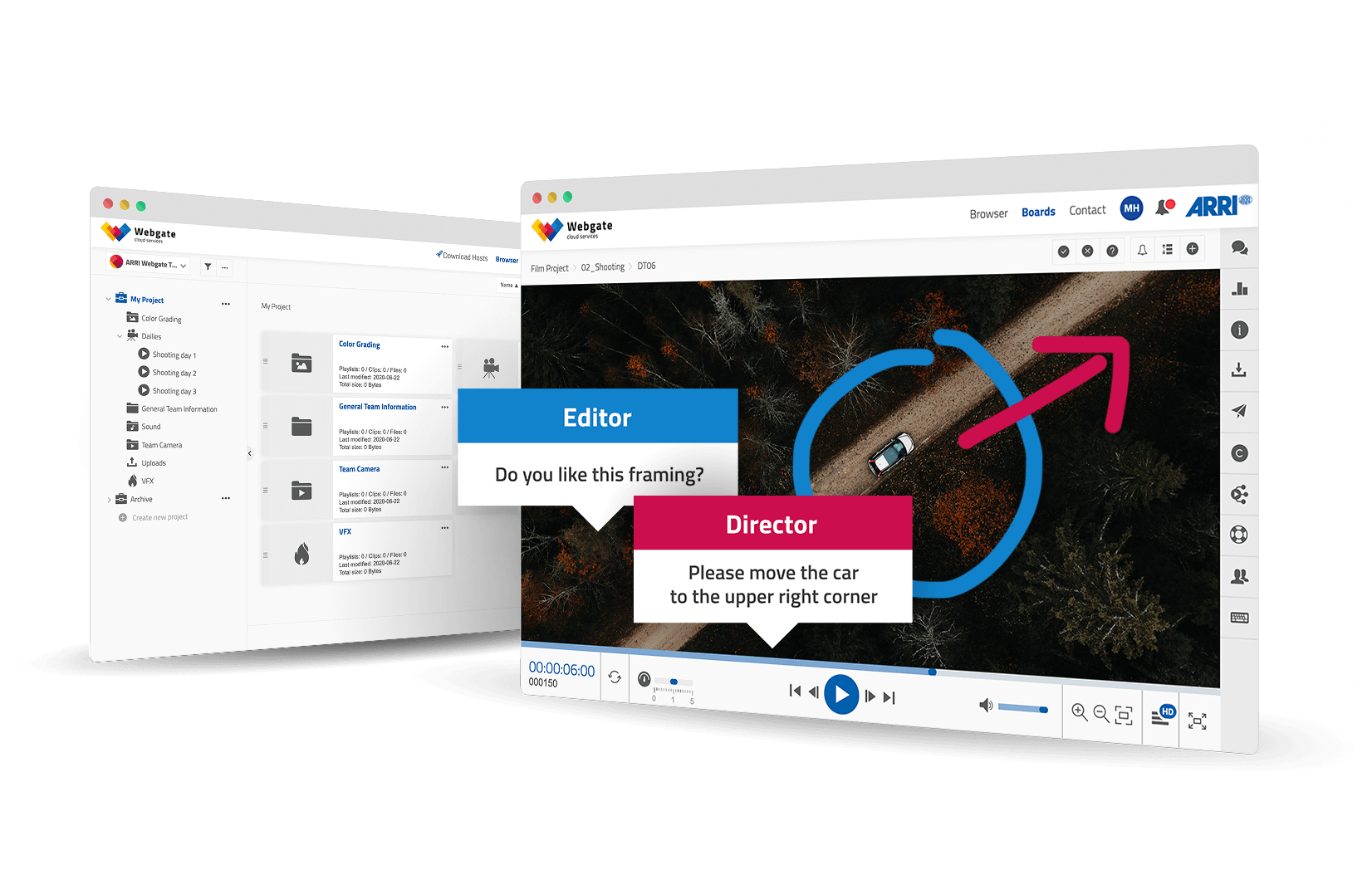
Simplified teamwork and collaboration with a video feedback tool
The members of a film team often work from different locations. This makes voting on, for example, rough cuts or final edits more complicated. However, with the right resources, the challenges of globally distributed creatives and decision makers can be successfully met. For smooth feedback loops, a common exchange platform is required so that every team member has access to the relevant data. This platform must guarantee that footage can easily be viewed and feedback on the data be given directly.
A video feedback tool like Webgate.io offers a film production exactly these opportunities. Additionally, every member will be informed once new material has been uploaded.
For more precise feedback: Comment directly in the video
As soon as a decision-maker, e.g. the director or producer, has reviewed and commented on an edit, the feedback must be applied in the editing system. Either this exchange can happen in an analogue feedback process: by typing hundreds of pages in Word with manually noted timecodes, or by just using the right tool.
Organization and order are essential
Make Webgate.io your virtual workspace and online storage: In a film project there are numerous playlists, galleries, documents and files, which all need to be organized. For this purpose, higher-level rooms can be created in which the data can be organized within a classic folder structure. It is upon every team to decide who has access to which area, and who has authorization for what.
Safety first with a video feedback tool
Film productions deal with highly sensitive data. If the data falls into the wrong hands, the economic damage is enormous. The advantage of Webgate.io as an online platform, compared to a physical medium, is that the production company has complete control over who has access to the data and can change the access rights immediately and at any time. As further protection against unauthorised distribution, Webgate.io also offers password-protected links with personalized watermarks, where the recipient's name is burnt into the content.
Up to date – whatever happens
Keeping track of the current state of affairs becomes a more complex and larger task for each team member as the complexity and size of a film project increases. To never miss anything important every team member can subscribe to any kind of content. This can be newly created playlists, but also clips, uploaded data or set comments. All information on news and changes happening in created and subscribed projects can be found behind the bell symbol.
Fast forward for film projects
Of course, a film project can also be successfully completed without a video feedback tool. However, for multi-site feedback loops, it is advisable to use the appropriate film production tool in order to get to the finishing line faster, professionally and efficiently. Webgate.io provides the tools for improved communication and organisation between team members for film productions of all sizes, TV shows, TV films, series and feature films. Every member stays up to date about relevant changes in the project and important feedback reaches the right people - fast forwarding every film project.